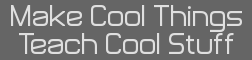Its a new site that was released who knows when (I dont, and nor do I care), and helps the non programmers to make a website. I kinda look at it as a lazy way to do things 
I saw it in my paper today.
http://www.buildingmy.com
Here is a link to one I created for you all to play around with if you like, or make your own.
http://rawr.buildingmy.com/
Username: plastic6
Password: monkey
Heres the email I got too...
More and more people are now gaining the ablility to 'brag' that they have 'website' when they did'nt do crap to get it. No effort, though that is a good thing in some ways, but I would rather more people program then go the lazy route. Not as fun ethar, it also takes away the things we get praise for making, now that most of it is becoming automaticly creatable. Lazyness
I saw it in my paper today.
http://www.buildingmy.com
Here is a link to one I created for you all to play around with if you like, or make your own.
http://rawr.buildingmy.com/
Username: plastic6
Password: monkey
Heres the email I got too...
- Hi plastic6,
Thanks for starting your website with us. You're now a site leader on
SiteMaker!
Read this email carefully (or at least keep it!) as it contains
information on how to access and edit your own site, as well as
handy tips on how you can get the most out of SiteMaker.
YOUR LOG IN INFORMATION:
Your SiteMaker username is:
plastic6
Your new SiteMaker address (or URL) is:
http://rawr.buildingmy.com
To log into your site use:
http://rawr.buildingmy.com/login
CONFIRMING YOUR EMAIL ADDRESS
We need your correct email address so that we can let you know of
important information regarding your account. Please click the following
link straight away to confirm that you have received this email. If you
do not, a screen will appear every time you log in to give you an
opportunity to edit your email address and have another confirmation
email sent to you.
http://sitemakerlive.com/cgi-bin/confirm.cgi?todo=email&user
If your email reader doesn't support links, copy the entire address
and paste into your internet browser's address box, making sure you
include everything if the link has been broken into two lines.
HOW TO GET TO YOUR SITE
You can get to your site by typing your URL into the address box of your browser.
Your URL is listed above in this email. This address will always take you back to
your site.
WHAT CAN I DO ON MY SITE
Well pretty much anything you like!
Your site allows you to both put on your own stuff (photos, music
etc) - or choose contents from the SiteMaker library (a gallery for
your photos, a player for your MP3s, images, games etc).
So whether you simply want to keep photos of your family, have
soundbites of your favourite popstar, keep the latest scores
of your football league, or simply write about yourself
- you can - in a matter of minutes!
And if you run out of ideas you can always do a search at the
homepage and see what others are up to!
YOUR FIRST SITE MAKING STEPS
Making a site is really easy with SiteMaker and you'll soon get
the hang of it!
To start developing your site, you must be logged in with your
username and password.
You can tell whether you are logged in by looking at the Welcome
message on the SiteMaker toolbar that the top of your page. It should say
'welcome' and your username. If you can't see the SiteMaker Toolbar, you're
not logged in. To login either click the login button in the bottom right hand
corner of your site, or add /login to your site address.
Once logged in you will see the SiteMaker Toolbar at the top of the page, and the
Editor, which is a floating panel on the page.
You can edit any object on your page or add new objects using your mouse.
To edit existing objects, a single click will allow you to drag and resize
objects, while a double click will allow you to edit the contents of the
object, e.g. text.
When you select an object, the 'Editor' will display a number of panels
which allow you to change settings on that object, e.g. for text this
could be it's position on the page, e.g. 'Info' tab, or the font that you
use, e.g. 'Font' tab. Different objects will have different settings.
The 'SiteMaker' toolbar at the top of the page allows you to make other
changes to your site, e.g. upload your own images/files, or add new pages.
The icons provide shortcuts to some of the most common features.
Why not get familiar with both areas by playing around with them.
Remember everything you add, you can delete - so don't worry about
making mistakes!
AN OVERVIEW OF EDIT ICONS (in the SiteMaker Toolbar)
Some icons will work at all times, e.g. save, while others will only
work when an object is selected, e.g. delete. Click on any object on
the page to select it.
Save (disk icon) - saves changes to your page
File manager (folder icon) - allows you to add images and objects to your
page, either from our library of files, or upload your own.
Upload (upwards arrow) - allows you to upload your images, audio and other
files to your site
Add page (menu with + icon) - allows you to add new pages to your site
Body text (A icon) - adds another body text box to your page
Title text (tA icon) - adds another title text box to your page
Button (button with arrow icon) - adds a link button to your page. Links
can be used for web pages, downloading files, emails, etc.
Duplicate (two object icon) - duplicates the selected object on the page
to create an exact copy
Send to back (down left arrow icon) - places selected object behind other
objects to allow you to organise your page
Delete (trashcan icon) - deletes the selected object from the page
Help (question mark icon) - opens our FAQ help pages
AN OVERVIEW OF SITEMAKER TOOLBAR OPTIONS
The SiteMaker Toolbar provides links to all the features of SiteMaker.
Some of the important sections are;
DESIGN - where you change the look and feel of your site, such as the
background, the style and where you want the menu to appear - any changes
will affect the look of your whole site quickly and easily.
PEOPLE - where you can alter the access rights to your site, manage
the members of your site and e-mail them with your latest news.
ADMIN - where you can look at your site statistics, and update the key
information about your site used by search engines.
ACCOUNT - where you can review your subscription details or delete sites
you are no longer using to free up MB space.
WHERE TO GET MORE ADVICE
If you want help the first place to try out is
http://help.sitemakerlive.com where you can search our
Frequently Asked Question (FAQ) database.
Enjoy your site making and we look forward to visiting your site soon!
The SiteMaker Team
http://www.sitemakerlive.com
More and more people are now gaining the ablility to 'brag' that they have 'website' when they did'nt do crap to get it. No effort, though that is a good thing in some ways, but I would rather more people program then go the lazy route. Not as fun ethar, it also takes away the things we get praise for making, now that most of it is becoming automaticly creatable. Lazyness