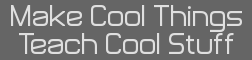Just remember to READ the manuals chip, they often contain very important information. Most specifically, you absolutely must read the motherboard manual, as it will notify you of any jumpers that may need to be set (very, very unlikely, though), but more importantly, how to plug in all the connectors from the case (power and reset switches, power and hdd LEDs, front USB, front firewire, front audio, etc...) I recommend connecting these BEFORE you screw down the motherboard in the case, as once its in the case, it can be rather tricky to see which pins you must connect. It should also tell you how to enable dual-channel memory, which requires the memory to be inserted into specific DIMM slots (often color coordinated, but it can vary)
I would also read the how-to install for the CPU, as it will tell you the proper method of securing down the HSF unit
And I shouldn't have to remind you to be extremely careful, not to do this on carpet, and to ground yourself before handling anything (do this by touching something metal that is grounded - I often just touch the case of my PSU, which is grounded when its plugged in)
I would also read the how-to install for the CPU, as it will tell you the proper method of securing down the HSF unit
And I shouldn't have to remind you to be extremely careful, not to do this on carpet, and to ground yourself before handling anything (do this by touching something metal that is grounded - I often just touch the case of my PSU, which is grounded when its plugged in)