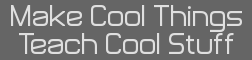- [TUT] Beginner Notes on Using SourceCoder 2.0
- 26 Jan 2010 12:12:46 pm
- Last edited by john massey on 29 Jan 2010 03:00:08 pm; edited 4 times in total
I have accumulated this information from a number of site members, Relative to using SourceCoder 2.0. I hope it will be of value to relative newbies like my self. For you more experienced programmers, I know that future newbies would appreciate your comments. I will certainly edit my post with your thoughtful corrections.
THIS IS ABOUT GETTING STARTED IN SOURCECODER
1. Go to http://sc.cemetech.net
2. Upload my program
3. Click on "Parse File"
4. Expand the file using the down-pointing arrow, then click Edit
5. Click "Save to My Projects"
6. Return to http://sc.cemetech.net
7. Select the radio button next to the filename of the program you just uploaded, click "Permission Selected"
8. Select "Yes" or "OK" to "Are you sure?"
9. Under "Allow to View", select "Anyone", and under "Allow to Edit", select "Anyone" // This is just an example, make your own choices
10. Click "Apply Permissions"
11. Select the radio button next to the filename of the program you just permissioned, and select "Open Selected"
12. Select "Yes" or "OK" to "Are you sure?"
13. Click "Save to My Projects"
14. Copy the "Quick Link' and copy-paste it to here
NOTE TO MAC USERS. You will need to hand copy your URL from SourceCoder to get it into your post. I ended up opening WORD and copying what I saw in the URL.
THIS IS ABOUT RESTARTING SOURCECODER ONCE COMPLETED AS ABOVE
1. Return to http://sc.cemetech.net
2. Select the radio button next to the filename of the program you just permissioned, and select "Open Selected"
3. Select "Yes" or "OK" to "Are you sure?"
4. Click "Save to My Projects"
5. A new box should appear labeled "Quick Link", containing a url.
5. Select the URL and copy it, then make a reply in this thread; in your reply, paste the URL.
SEE NOTE TO MAC USERS
THIS IS ABOUT MAKING CHANGES IN SOURCECODER.
1. Click the SourceCoder URL link from the top of your topic to start editing
2. Click on the down arrow with the name of your program.
3. Click on edit
4. As you edit the source code in the SourceCoder page, periodically click Check Syntax
5. When you are finished, click "Save to My Projects" to resave; the SourceCoder post bot will make a new post in your topic with your latest revisions
6. Note that while coding in SourceCoder, you can use the virtual calculator keypad to type out commands like Input, For(, etc.
7. If you are making a big edit you will need to copy and paste your code. You Mac users will find that ":"needs to be in inserted in the first line of your code and SourceCoder does like our Little "L" and want there big "L" which they correctly changed in the original upload but does not happen in your big edit and the syntax checker get mad.
THIS IS ABOUT GETTING YOUR PROGRAM.8XP FROM SOURCECODER INTO YOUR 84 WITHOUT INPUTING IT BY HAND.
1. Click on the SourceCoder URL in the top post in your topic
2. Expand the view using the down-pointing arrow and click the Edit button
3. Click the "Export As .8xp" button. If everything worked properly, your browser should prompt you to save PROGRAM.8xp
4. Simply use TI-Connect as you normally would to transfer a program to your calculator.
THIS IS HOW TO CREAT A PROGRAM.8XP IN A MAC
1. From the "Ti Data editor", select File>Open
2. Click on File from the list to be converted to a PROGRAM.8xp format.
3. Select file
4. Select "Save a Copy A"s
5. New window opens
6. Window shows
1.Save As (program.TTProgram)
2Where(location to save)
3. Device File Name
4.File Format (TI Program)
7. Select TI program
8. TI -84 Plus Program
9. select Save
One final note. You will not be able to open you PROGRAM.8xp File in the Mac but when receiving PROGRAM.8xp from SourceCoder there is no problem.
THIS IS ABOUT GETTING STARTED IN SOURCECODER
1. Go to http://sc.cemetech.net
2. Upload my program
3. Click on "Parse File"
4. Expand the file using the down-pointing arrow, then click Edit
5. Click "Save to My Projects"
6. Return to http://sc.cemetech.net
7. Select the radio button next to the filename of the program you just uploaded, click "Permission Selected"
8. Select "Yes" or "OK" to "Are you sure?"
9. Under "Allow to View", select "Anyone", and under "Allow to Edit", select "Anyone" // This is just an example, make your own choices
10. Click "Apply Permissions"
11. Select the radio button next to the filename of the program you just permissioned, and select "Open Selected"
12. Select "Yes" or "OK" to "Are you sure?"
13. Click "Save to My Projects"
14. Copy the "Quick Link' and copy-paste it to here
NOTE TO MAC USERS. You will need to hand copy your URL from SourceCoder to get it into your post. I ended up opening WORD and copying what I saw in the URL.
THIS IS ABOUT RESTARTING SOURCECODER ONCE COMPLETED AS ABOVE
1. Return to http://sc.cemetech.net
2. Select the radio button next to the filename of the program you just permissioned, and select "Open Selected"
3. Select "Yes" or "OK" to "Are you sure?"
4. Click "Save to My Projects"
5. A new box should appear labeled "Quick Link", containing a url.
5. Select the URL and copy it, then make a reply in this thread; in your reply, paste the URL.
SEE NOTE TO MAC USERS
THIS IS ABOUT MAKING CHANGES IN SOURCECODER.
1. Click the SourceCoder URL link from the top of your topic to start editing
2. Click on the down arrow with the name of your program.
3. Click on edit
4. As you edit the source code in the SourceCoder page, periodically click Check Syntax
5. When you are finished, click "Save to My Projects" to resave; the SourceCoder post bot will make a new post in your topic with your latest revisions
6. Note that while coding in SourceCoder, you can use the virtual calculator keypad to type out commands like Input, For(, etc.
7. If you are making a big edit you will need to copy and paste your code. You Mac users will find that ":"needs to be in inserted in the first line of your code and SourceCoder does like our Little "L" and want there big "L" which they correctly changed in the original upload but does not happen in your big edit and the syntax checker get mad.
THIS IS ABOUT GETTING YOUR PROGRAM.8XP FROM SOURCECODER INTO YOUR 84 WITHOUT INPUTING IT BY HAND.
1. Click on the SourceCoder URL in the top post in your topic
2. Expand the view using the down-pointing arrow and click the Edit button
3. Click the "Export As .8xp" button. If everything worked properly, your browser should prompt you to save PROGRAM.8xp
4. Simply use TI-Connect as you normally would to transfer a program to your calculator.
THIS IS HOW TO CREAT A PROGRAM.8XP IN A MAC
1. From the "Ti Data editor", select File>Open
2. Click on File from the list to be converted to a PROGRAM.8xp format.
3. Select file
4. Select "Save a Copy A"s
5. New window opens
6. Window shows
1.Save As (program.TTProgram)
2Where(location to save)
3. Device File Name
4.File Format (TI Program)
7. Select TI program
8. TI -84 Plus Program
9. select Save
One final note. You will not be able to open you PROGRAM.8xp File in the Mac but when receiving PROGRAM.8xp from SourceCoder there is no problem.